Versions Compared
| Version | Old Version 6 | New Version Current |
|---|---|---|
| Changes made by | ||
| Saved on |
Key
- This line was added.
- This line was removed.
- Formatting was changed.
| Table of Contents |
|---|
Securus NET utilises a ‘Captive Portal’ to identify domain users when a device is used. The Captive Portal will automatically load when a browser is opened on first login.
The default session time is 55 minutes, however other session times can be selected in the drop-down menu when logging in. The session will timeout time out and ask for re-authentication after 55 minutes or and a further 3 minutes of inactivity. These values are customisable and can be changed upon request.
To ensure the Captive Portal is used, select option 1 when prompted for an authentication method during the Securus NET server installation. Our certificate must be installed on the device before the Captive Portal will work correctly.
Acceptable Use Policy
When first accessed, the Captive Portal will display an Acceptable Use Policy (AUP). The AUP can be edited by a member of the support team at anytimeany time. If you would like to change contents of the AUP, please email the support team with your request content. The AUP images can also be customised in the Admin Panel.
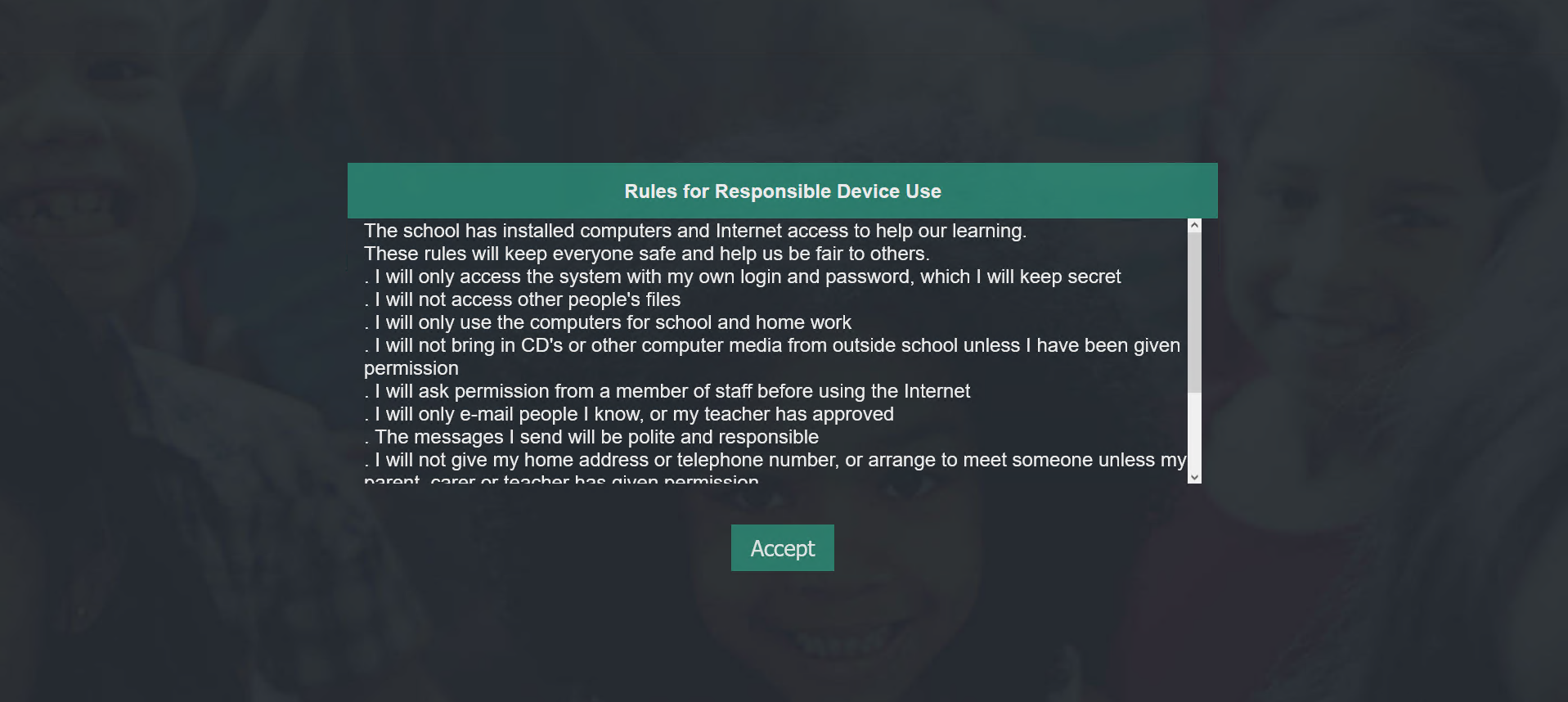
The user must accept the AUP before being able to continue to the login page.
Login Page
With LDAP Authentication selected during installation, logins are handled by using the schools' domain credentials, the same that would be used to log into a domain attached Windows machine.
Simply type the username (a domain name prefix is not necessary) and password, then click Login.
| Note |
|---|
Please note the captive portal can only handle accounts with a password. |
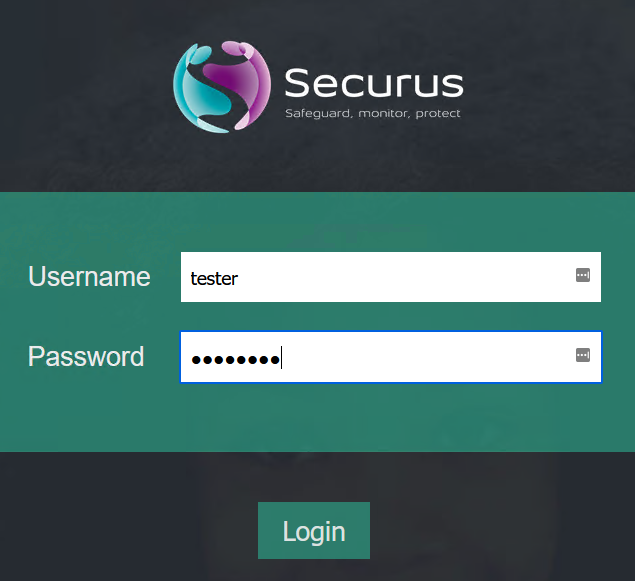 Image Removed
Image Removed
You will be presented with a login success page as well as a reminder of the AUP.
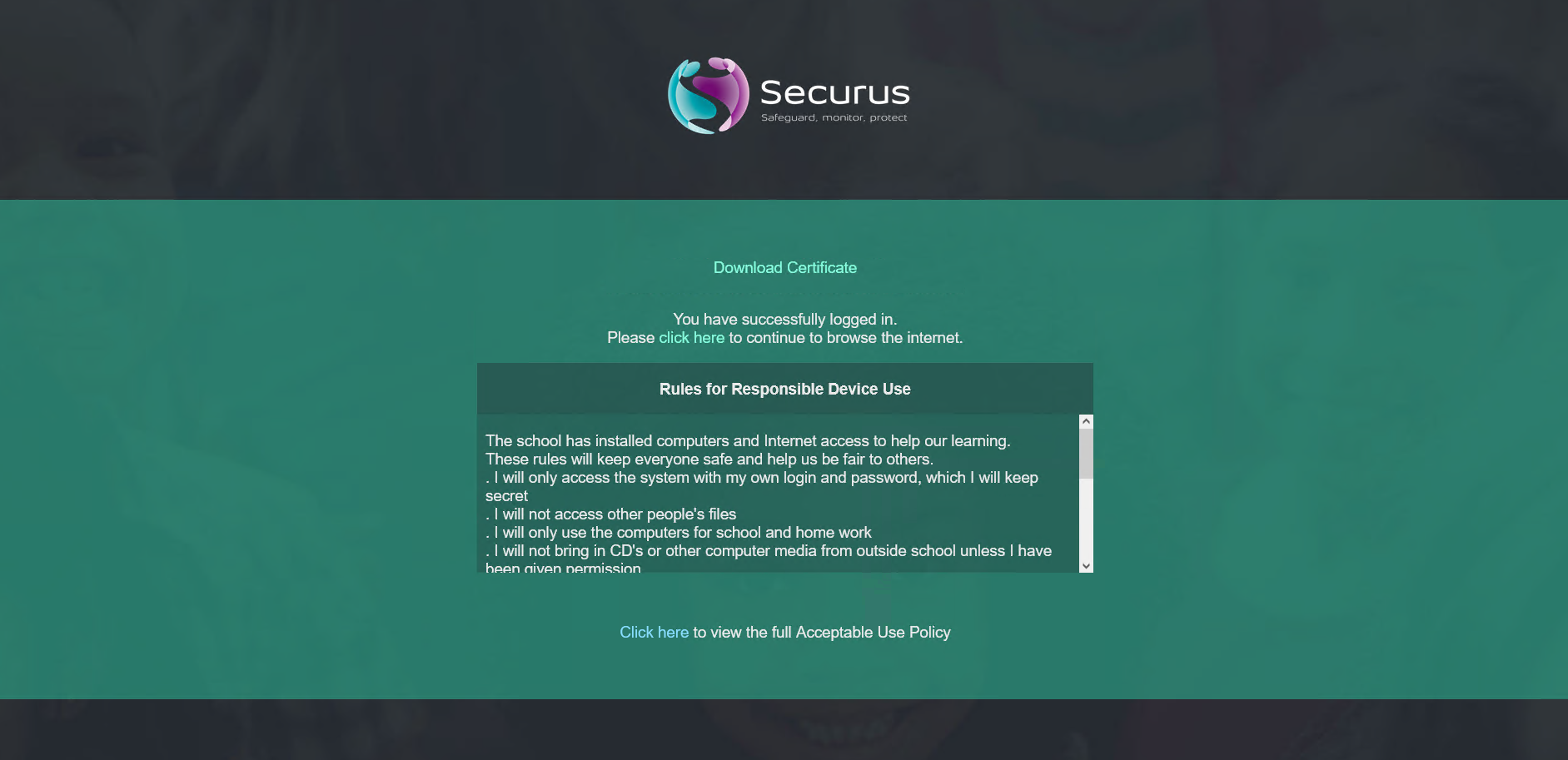 Image Removed
Image Removed
Securus SSL Certificate
The certificate can be found here. Once downloaded, open it to install.
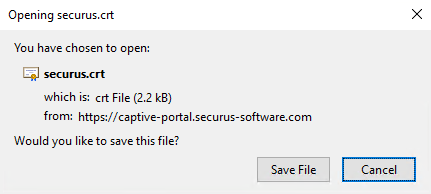 Image Removed
Image RemovedWebsites will not load correctly until this is installed.
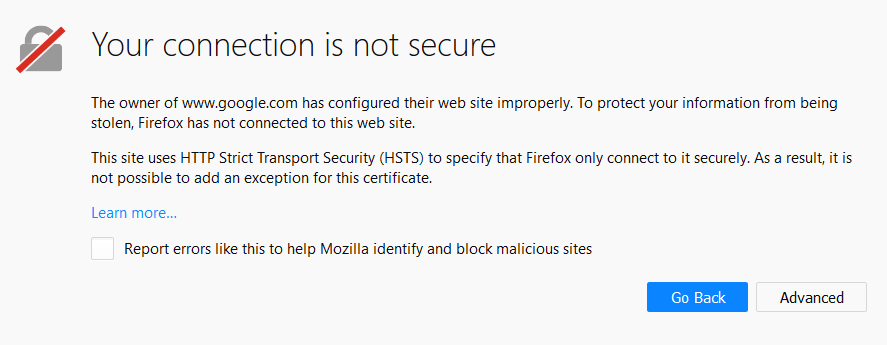 Image Removed
Image RemovedThe certificate can be installed locally per device, or rolled out via GPO or MDM. It should be installed to the local machine into Trusted Root Certificate Authorities.
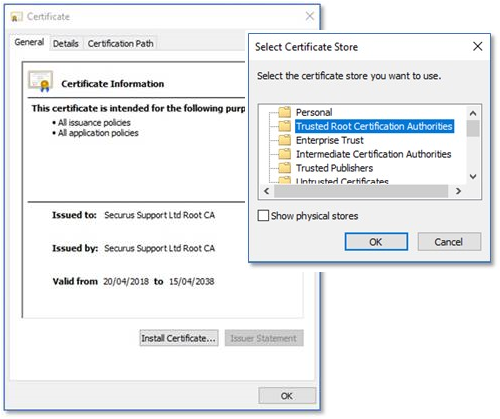 Image Removed
Image RemovedOnce installed, restart the browser and you will be able to browse the internet as normal. Websites will now show a secure connection, and will be verified by our certificate.
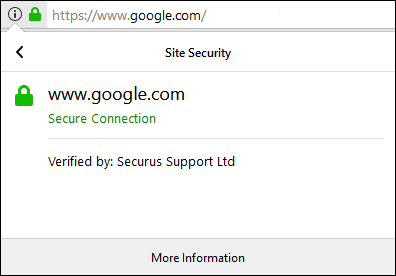 Image Removed
Image Removed📋 Related Articles
/wiki/spaces/SSKB/pages/197052
A lesson time length can also be selected using the drop-down menu. These values are customisable.
 Image Added
Image AddedThe page will be redirected back to the original page or to default homepage upon successful login.
Logout
The currently logged-in user can log out of their Securus NET session by going to:
| Code Block |
|---|
https://captive-portal.securus-software.com/success.php?logout=true |
The user will be redirected to the login page, allowing a new user to log in and use the device.
This URL can be bookmarked and saved to the browser toolbar for a quick way to log a user out.
Capture Examples
Captive Portal login with LDAP
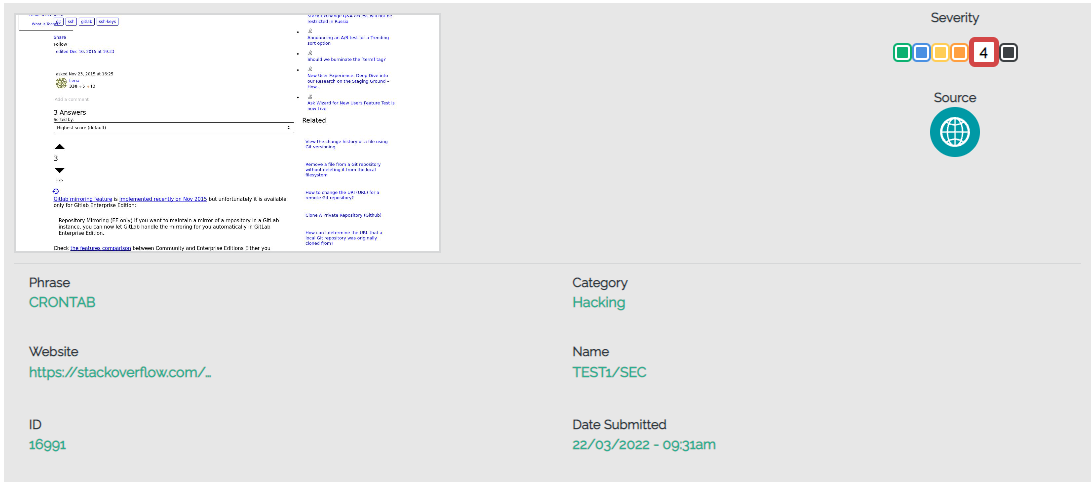 Image Added
Image AddedCaptures will use the username taken from Active Directory after login.
IP Address
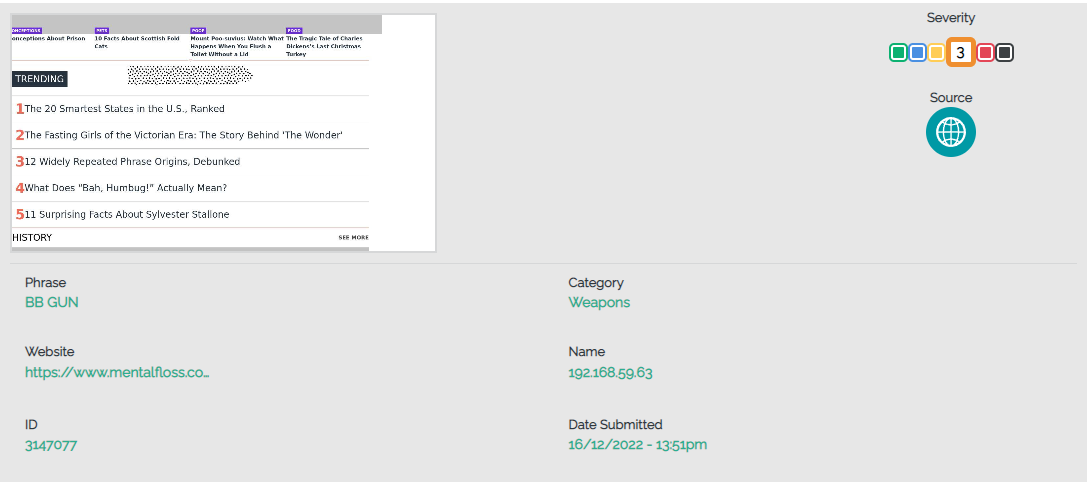 Image Added
Image AddedWith no authentication method select, the devices IP address will be displayed as the username.
Hostname
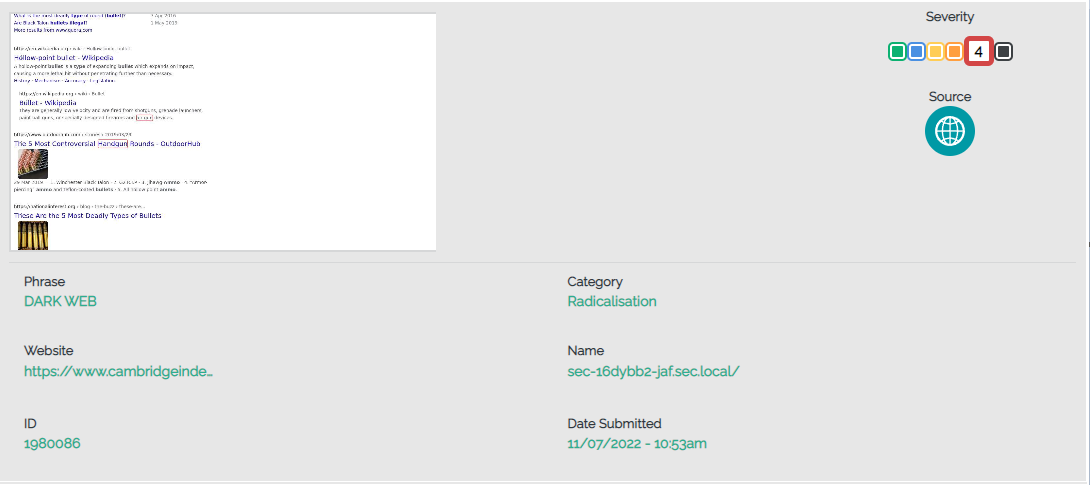 Image Added
Image AddedHostname authentication will display the hostname of the device as the username.
Document number/reference: SEC-KB-NET-001
Classification Level: Public
📋 Related Articles
| Page Tree | ||||||||
|---|---|---|---|---|---|---|---|---|
|
| Expand | ||
|---|---|---|
| ||
|